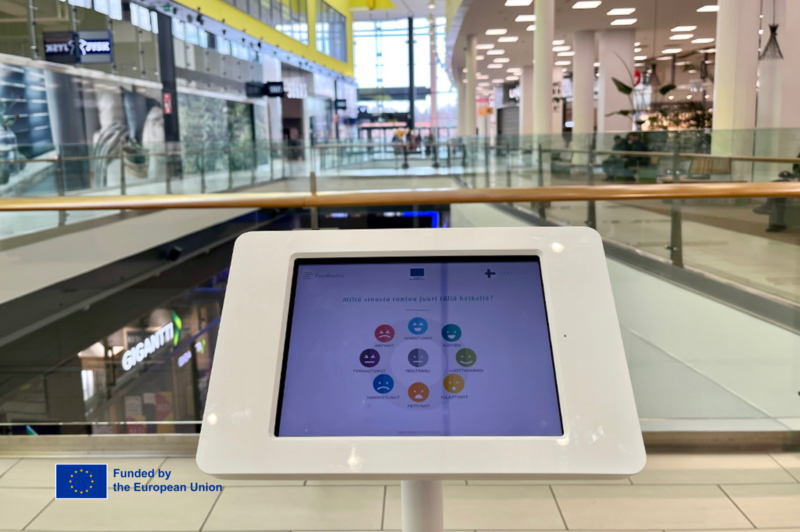During the past few weeks, remote work has increased rapidly as people have had to switch to working from their homes. Many of the largest global companies, such as Google, Microsoft, Apple, and Oracle recommended that their employees work remotely. However, the transition to remote work is worldwide and the changes in the ways of work can be seen almost in every industry. Even leaders in digital transformation are struggling to keep up with the pace of change due to COVID-19, and productivity is suffering.
Virtual meetings are now an everyday part of life for your company, and will remain so for the foreseeable future. Perhaps you don’t have much experience conducting or even participating in a virtual meeting. It can be daunting to find a place to voice your opinion, set up your camera/lighting for the best quality, or even understand the finer details and tone of the person who is speaking. None of this is intuitive, and all of it can be improved by following some simple tips.
1. Wear Headphones
We’re starting with a big one. Because of how video calls work, wearing headphones will drastically improve the sound quality for all participants. When someone speaks, the video conferencing software must mute the sound of everyone who is not wearing headphones to prevent feedback and echo noises. For this reason, meetings can get very confusing and frustrating when people inevitably speak over each other.
This can all be prevented by wearing headphones. Especially earbuds with a built-in microphone in the wire, or bluetooth headphones with a built-in microphone. If you only follow one tip in this list, let it be this one, your co-workers will thank you.
2. Be in a Small, Carpeted Room
Let’s talk about sound quality. This tip is simple – the more soft objects you have in your room (couches, towels, carpets, clothing), the less reverberation and echo will be present. You can easily hear this if you’ve ever moved into a new home and noticed that, with no furniture, you can hear every little noise bouncing off the walls.
So, for the sake of clear audio, find a small room with a carpet, or bed, or anything else really to absorb the sound so your co-workers can hear your beautiful voice.
3. Face a Light Source
Another big one. Nobody likes to speak to a dark, shadowy silhouette of a person – its distracting. It’s important to bring as much of a human element as possible into your virtual meetings, and part of that is to be able to see your team’s faces. It’s also good for team morale when you can actually see your co-worker’s “face to face” so to speak.
To no be a shadowy blob on screen, make sure you are facing a light source. A window is the best option, but if your desk happens to be in a wall-facing corner like mine, a bright desk lamp will do the trick. I got mine for less than 20 bucks.
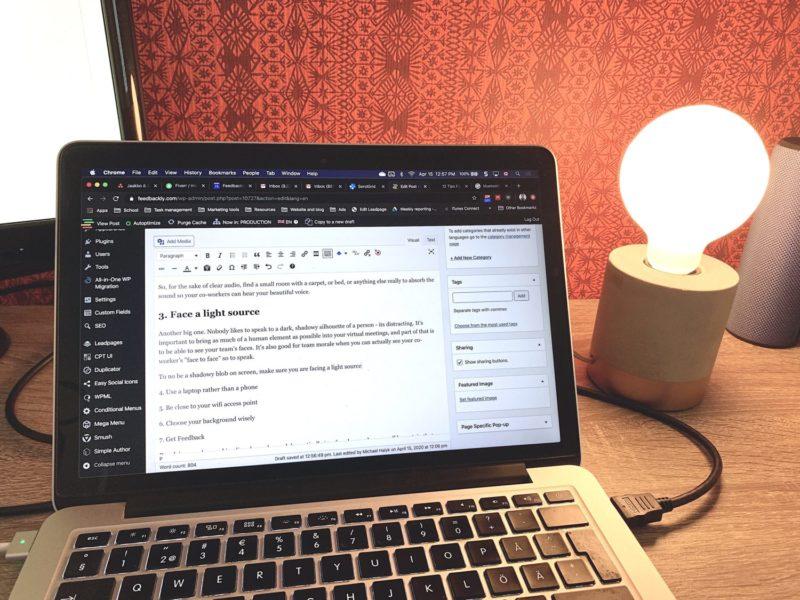
4. Use a Laptop Rather than a Phone
This is a matter of productivity rather than function. When you’re on a meeting, you probably need access to documents, reports, or analytics to get your point across. It’s usually easier to use the “share my screen” function to provide a visual aid to the point you’re trying to make. When you’re on a mobile phone, this isn’t possible. And if you’re juggling back and forth between looking at your phone and your laptop, things will get chaotic very quickly.
Simple but easy tip, always join the meeting from a laptop/desktop computer.
5. Be Close to Your Wifi Access Point
Nothing is worse than a bad connection. This, along with audio quality issues is the number one reason for people “checking out” of meetings. When the person speaking has a bad connection, all engagement is lost, and frustration usually sets in very soon afterwards.
To minimize the impact of a bad connection, make sure you’re sitting close to your wifi access point, or better yet, use a hardwire ethernet connection if possible. If your wifi access point is not near your home desk setup, consider moving your desk or access point to be within 6 meters (20 feet) of each other. The closer the better.
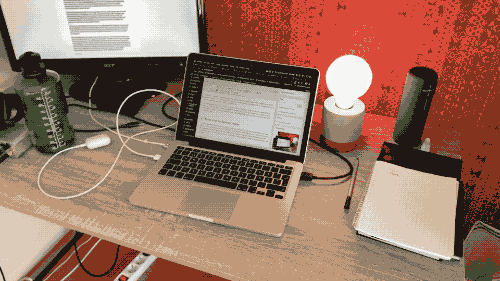
6. Choose your Background Wisely
It’s understandable that during the COVID-19 crisis, some people may be forced to attend meetings from less than ideal places. Maybe your kids have taken over the office and living room, so you’re forced to sit on your washing machine… That being said, a little tidying up goes a long way. Maybe it’s time to take the justin bieber poster off your wall, or maybe your laundry could come off the hanger sitting behind your left shoulder.
A quick fix around this is to use the built in “virtual background” feature that’s included in some video conferencing software like Zoom. This can be a way to remove distractions, or lighten the mood with a funny background if appropriate.
The idea is to remove distractions, and most improvements in this regard take less than a minute.
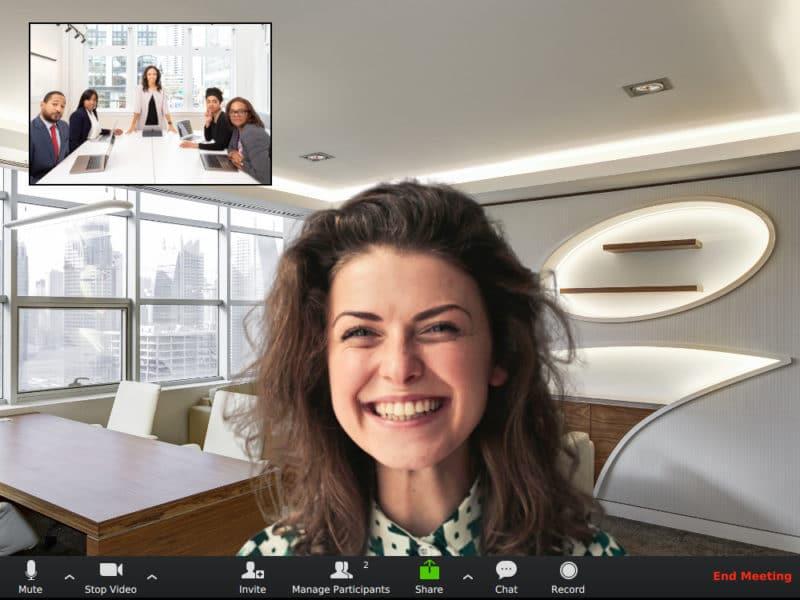
7. Get Feedback
Running virtual meetings is difficult – and you won’t get it right the first time. What you can do is ask your team for feedback and ideas about how to improve – what went right, and what went wrong. Use this feedback to improve for the next meeting.
To help with this, we decided to create a meeting analytics tool that you can use to improve the efficiency of your virtual meetings. It’s completely free and you don’t have to create an account or log in to use it!
Free Virtual Meeting Analytics Tool