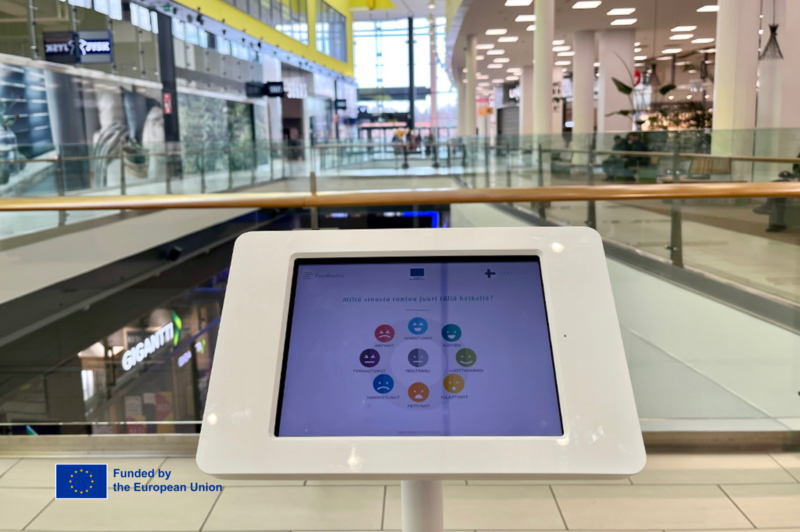Feedbackly is an all-in-one customer feedback tool designed to auto-measure your entire customer journey and is the only multichannel feedback platform with in-built sales and marketing tools.
We believe that listening to customers should be the norm in every organization – And what’s more, it should be easy. So in the spirit of making things simple, we created this video tutorial series to quickly take you through each step of creating and optimizing your Feedbackly account and to help you to become an industry leading customer experience expert.
Feedbackly 101
1. Create An Account
Creating an account with Feedbackly is simple. This video is a step by step guide on how to create an account using the Feedbackly iPad app. In addition to signing up on our iPad app you can also sign up for free on our website.
2. Create A Survey
Building an interactive survey in Feedbackly is a vital component in the success of your customer experience strategy. With multiple question types to choose from in any number of combinations, this comprehensive guide to creating a survey will help you to gather feedback from your customers at every touchpoint throughout the entire customer journey.
You can also choose from 62 different languages when publishing your surveys.
3. Publish A Survey To Your iPad
Publishing your surveys to the Feedbackly iPad app is just one of the exciting features that are available to our Feedbackly users. This enables users to gather real-time feedback from their customers on the go and build a 360 view of their customers’ demands and habits.
4. Create A Feedback Channel
You can publish your surveys on numerous sales and communication channels directly from the Feedbackly dashboard. Using the ‘Channel Management’ tab you can create and manage channels types, sending out surveys via email, SMS, the Feedbackly iPad app, link to a QR code, simple direct link and even integrate your survey with your website. Whether you customize the channel yourself or use the default channel settings, you will be ready to send your first survey out in no time.
5. Add New Users
Adding additional users to your organization is easy. Using the ‘Organization’ tab you can either add users individually or by uploading a CSV file for larger bulk importing. Adding new users to your account gives you the power to collaborate with your coworkers and consolidate all relevant information from each team within your company, ensuring that each customer touchpoint is represented and every internal team has a say.
Feedbackly Account Customization
1. Add A Company Logo
Uploading a company logo to your organization is simple, fast and extremely effective. All you need to do is upload your logo to the ‘Organization’ tab of your Feedbackly dashboard and the logo will automatically update to each of your surveys. Adding a logo to your survey not only looks great but it also legitimizes your surveys, builds trust with your customers and increases the likelihood of someone giving feedback.
2. Add Personality To Your Surveys
Similarly to adding a logo, customizing the visual appearance of your surveys can also bring a personal touch to your customer experience. From a marketing and sales perspective having a consistent image and message is extremely important when building a brand. By customizing the font and colour of your survey to match your own brand, you add another layer of professionalism to your customer communications and ensure that a consistent message is portrayed to your customers.
To get a quote or to simply get more information on what Feedbackly can do for your business, why not send us a message here: