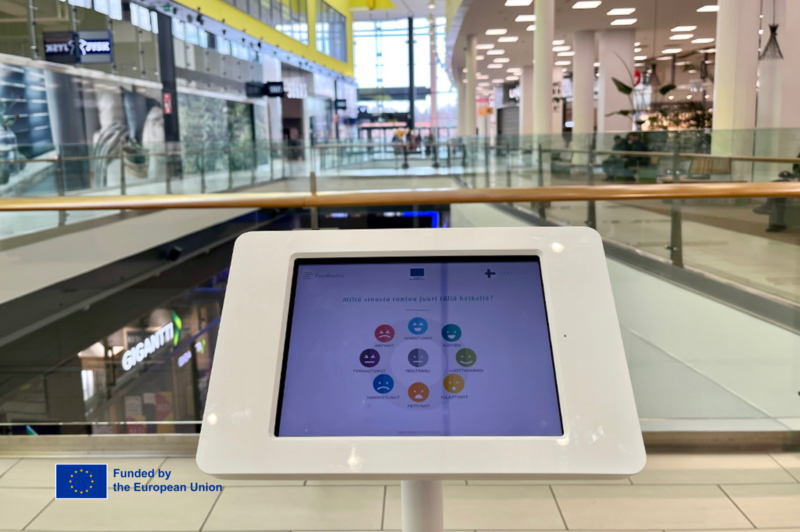A useful feature in Feedbackly is adding metadata to the feedback you collect. This enables you to segment feedback, identify users with their id’s, add transaction details like sums, or whatever you can think of! Adding metadata to your surveys gives you more control over customer data and gives you the opportunity to organize your customer feedback into more narrow customer segments. Survey metadata will show up as extra fields in the feedback list which can be exported as CSV, PDF, or XLSX.
Adding metadata to surveys
Adding metadata to surveys is a straightforward process. To add metadata to a survey link, you can modify the link using a “?_=” querystring parameter and adding your key-value pairs by separating keys and values with a colon and different key-value pairs with a semicolon. Your dev team can easily do this in minutes. For our survey web widget, there is a javascript API for adding metadata to your survey. Full instructions on how to configure metadata for your surveys can be found below:
[maxbutton id=”1″ url=”https://feedbacklyhelp.zendesk.com/hc/en-us/articles/115001335691-How-to-add-metadata-to-your-surveys” text=”Instructions” ]
Adding metadata to your SMS and email lists
Metadata can also be added beforehand when uploading contact information to SMS and Email lists. When import your contacts via a CSV file, you can specify what data to add as metadata, and this will automatically sync to your account when the user completes your survey.
In addition to required fields, simply add fields with the prefix meta_ to include them in the contact information. All respondents will receive unique links and their feedback are automatically complemented with whatever data was uploaded in the csv.
All metadata in this approach will be preserved safe inside Feedbackly’s database and they will not be exposed to anyone except those Feedbackly dashboard users that have access to the feedback channels that include this information and the results.
Why is metadata useful?
Say you run an ecommerce store and you want to segment your users based on purchases they make. You can create a web widget survey to be shown in the confirmation page of your checkout process. Users who complete this survey will be tagged with relevant metadata (whatever you choose, as configured by our javascript API). These tags will appear in your feedback list where you can sort through the data easily to analyze the behaviour of more specific and custom segments.
Instructions
For technical step-by-step instructions click the link below:
[maxbutton id=”1″ url=”https://feedbacklyhelp.zendesk.com/hc/en-us/articles/115001335691-How-to-add-metadata-to-your-surveys” text=”Instructions” ]